Just as before, a View is the set of columns of information that appears on the List tab on a Search Results screen. To create and modify views, go to My Views under Preferences or click on View on the Search Results page.
To add a Detail field to the view, click on the Fields tab. The Available Fields column on the left side contains Main fields and Detail fields that your MLS has made available for use in Views.
The fields are arranged under Group headings and you can scroll through the fields or type a field name into the search box.
Click on the field in the Available Fields column to add it to the Selected Fields list. Once chosen, the field will appear in the Selected Fields list and will also show the name of the Group to which is belongs. The field name will also remain under Available Fields, appearing in light grey type. If you want, you can reorder and rename the fields in the Selected Fields list.
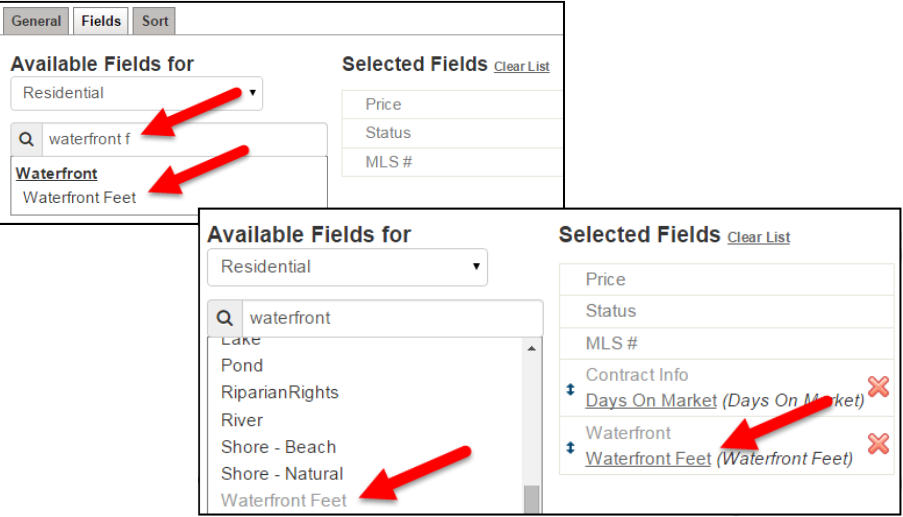 After adding or changing the fields, make sure to click on Save at the top right. After saving, you will be brought back to the My Views page where your new view will be available in the list, or back to your Search Results page. You may now use this View on any search results page.
After adding or changing the fields, make sure to click on Save at the top right. After saving, you will be brought back to the My Views page where your new view will be available in the list, or back to your Search Results page. You may now use this View on any search results page.Note: You cannot sort on a Detail field on the List tab. When a detail field appears on the List tab, it appears in black text indicating that the column header is neither clickable nor sortable. Only Main fields are able to be sorted on the List tab.



No comments:
Post a Comment